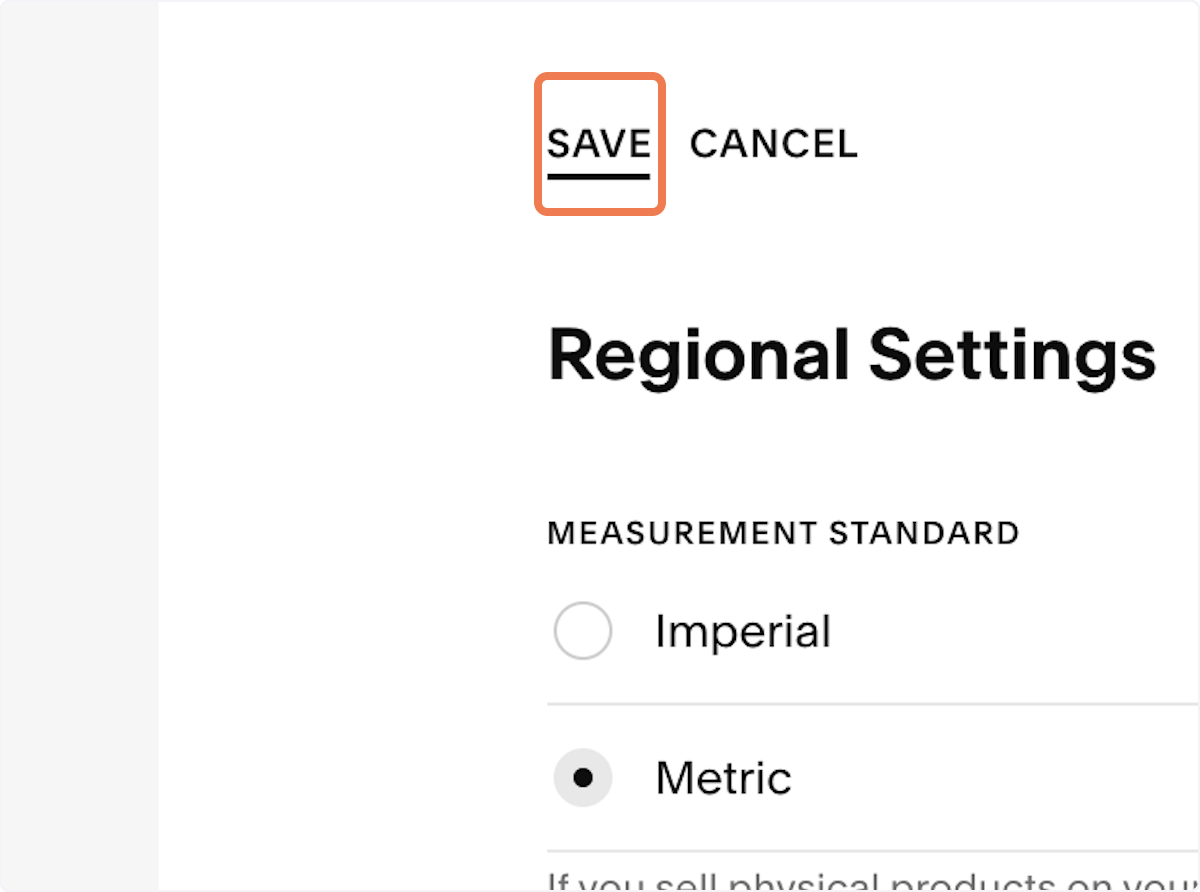How to Change Site Language and Time Zone Settings on Squarespace
Use discount code MARYP10 for 10% off your Squarespace subscription.
1. Go to your site
2. Click on Settings
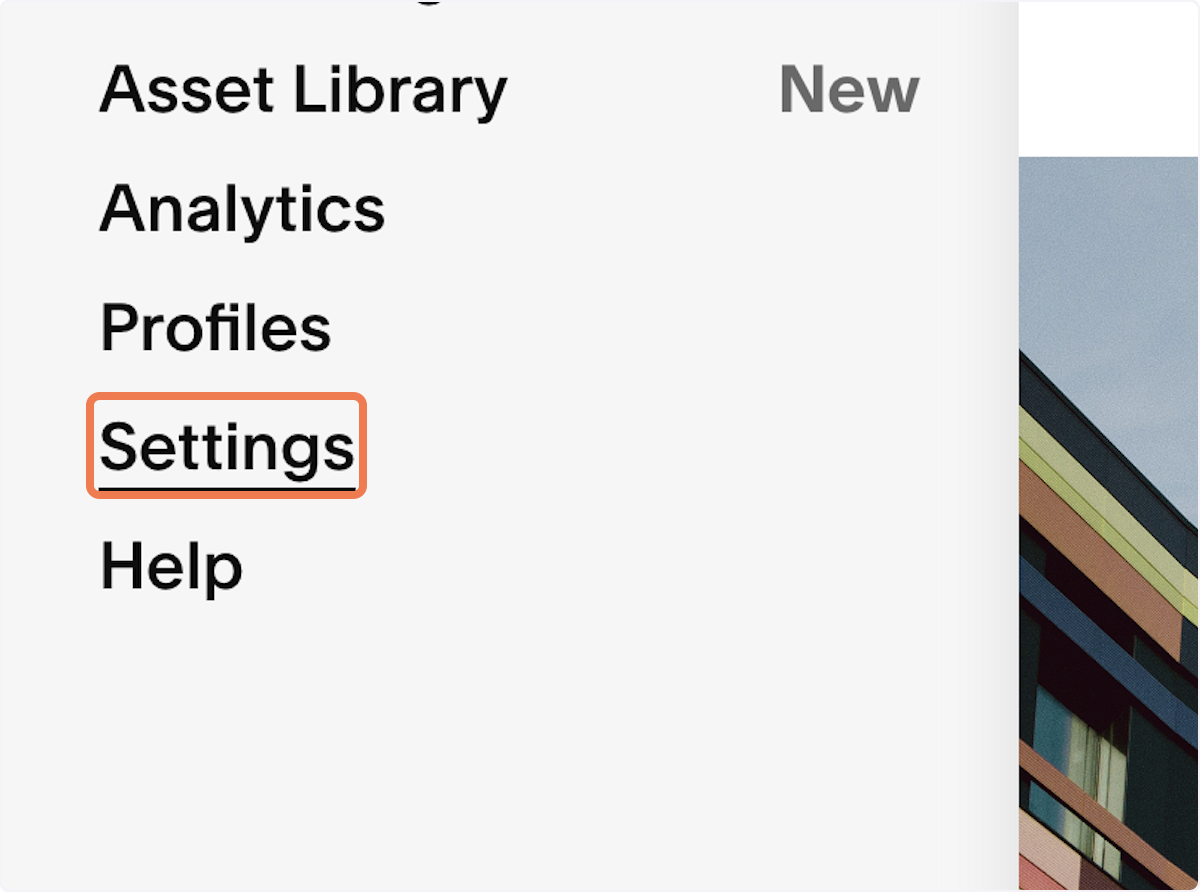
3. Click on Language & Region
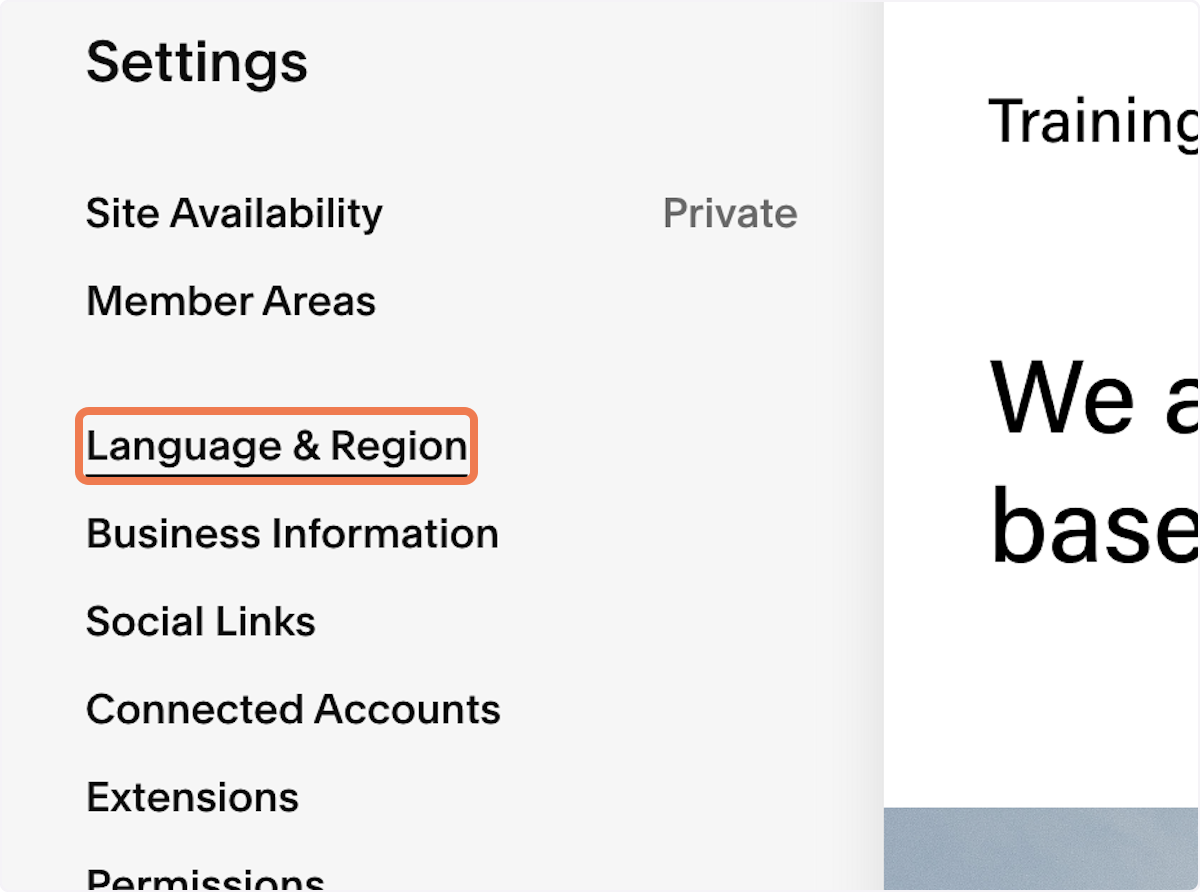
4. Click on English (United Kingdom)
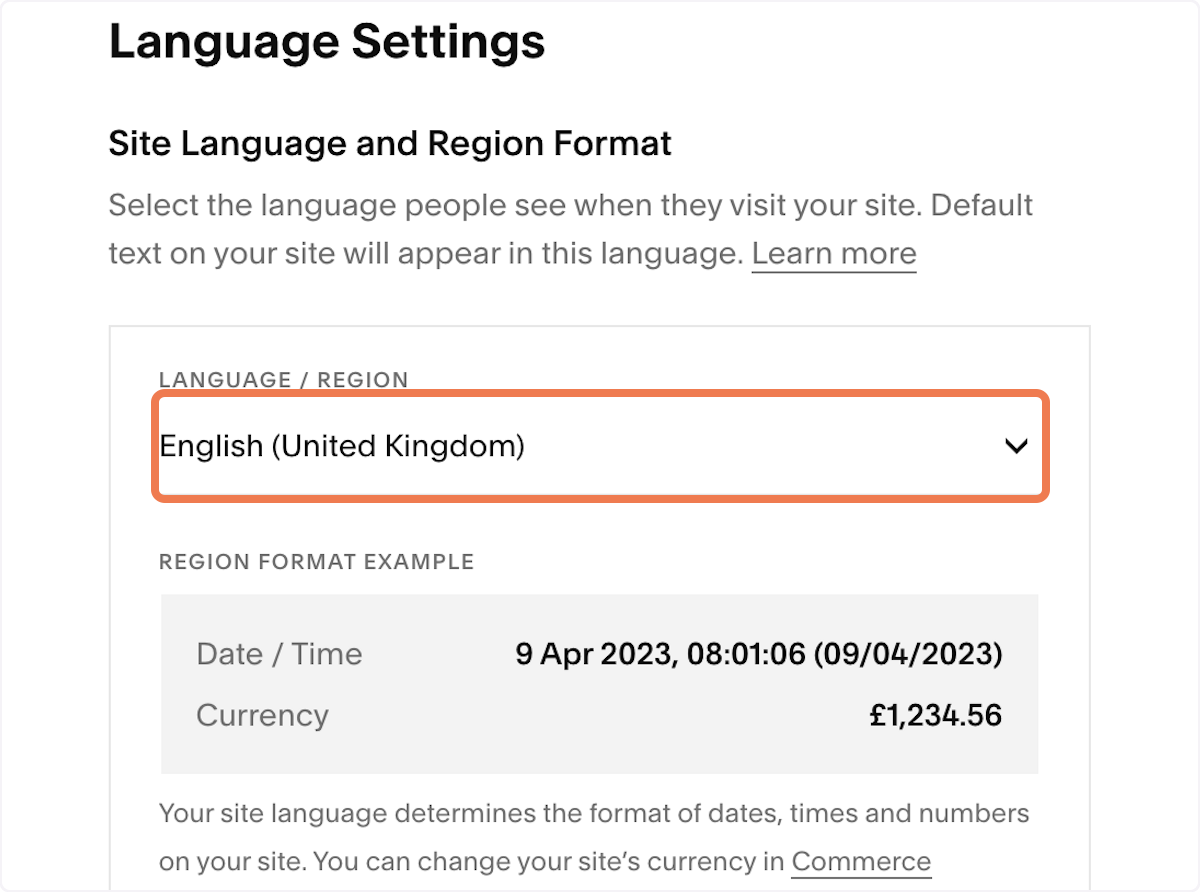
5. Click on English (Ireland)
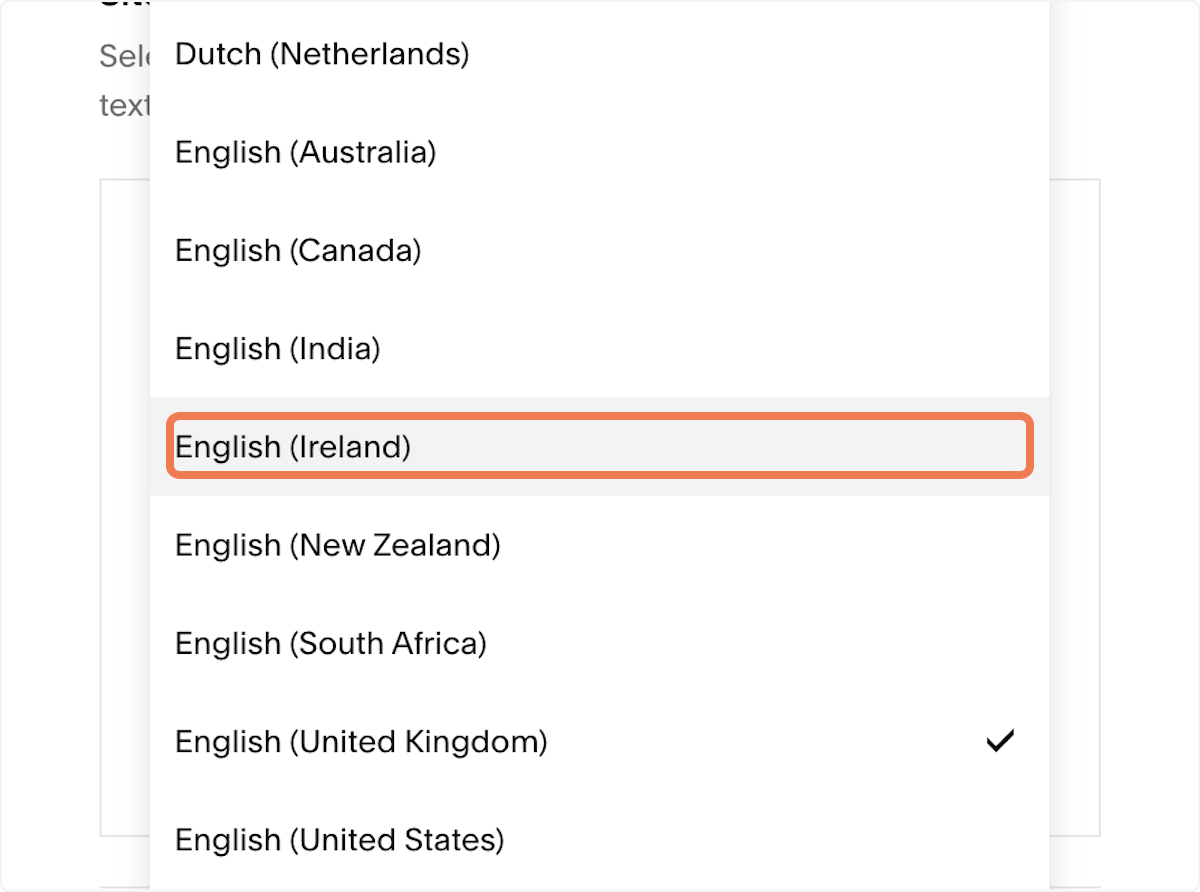
6. Click on SAVE
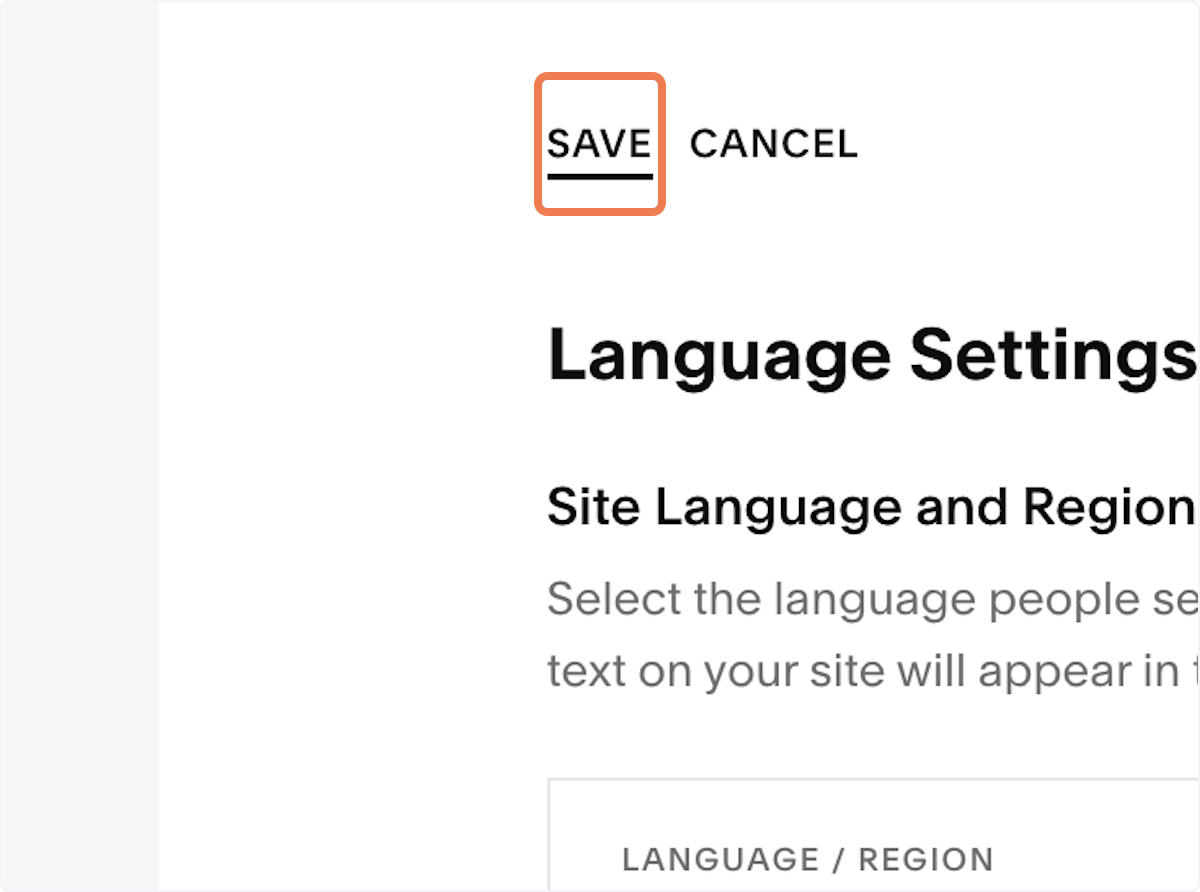
7. Click on Regional Settings
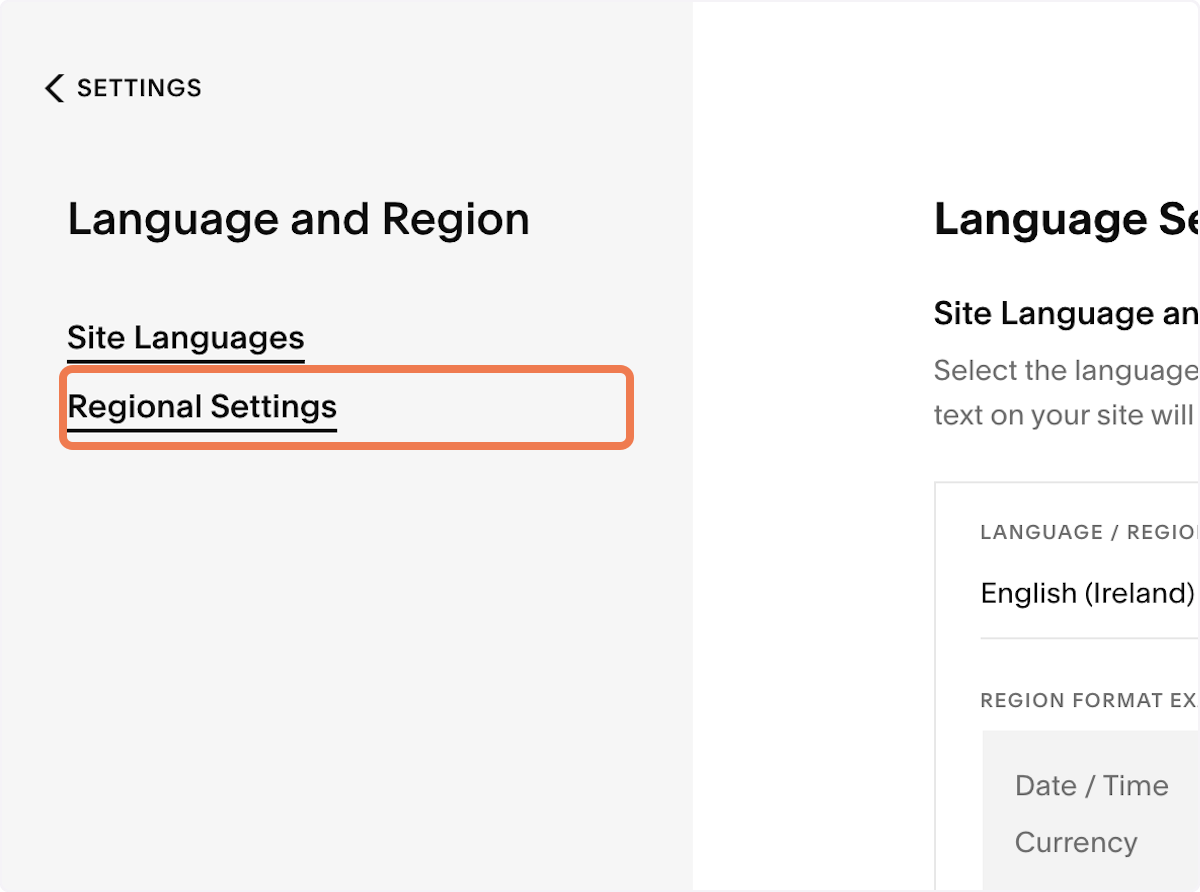
8. Select "2"
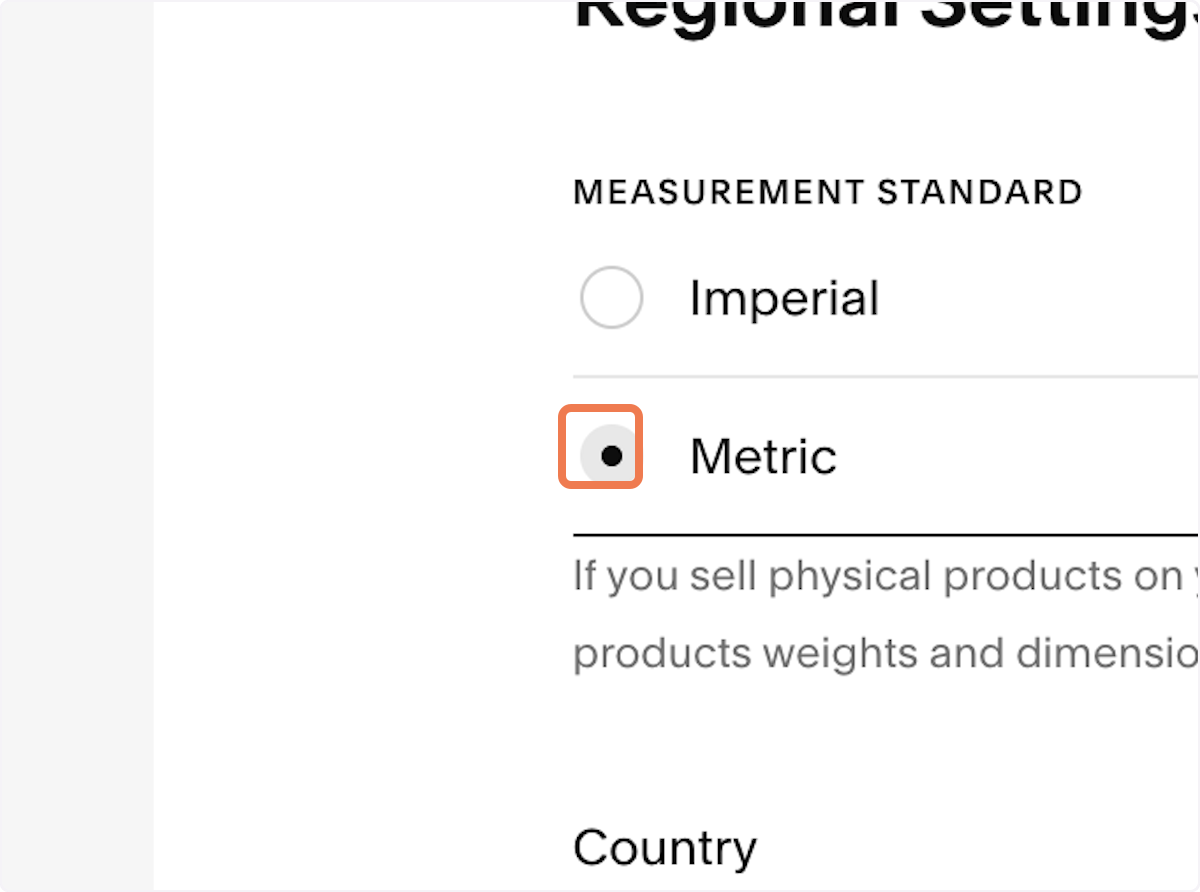
9. Click on Time Zone…
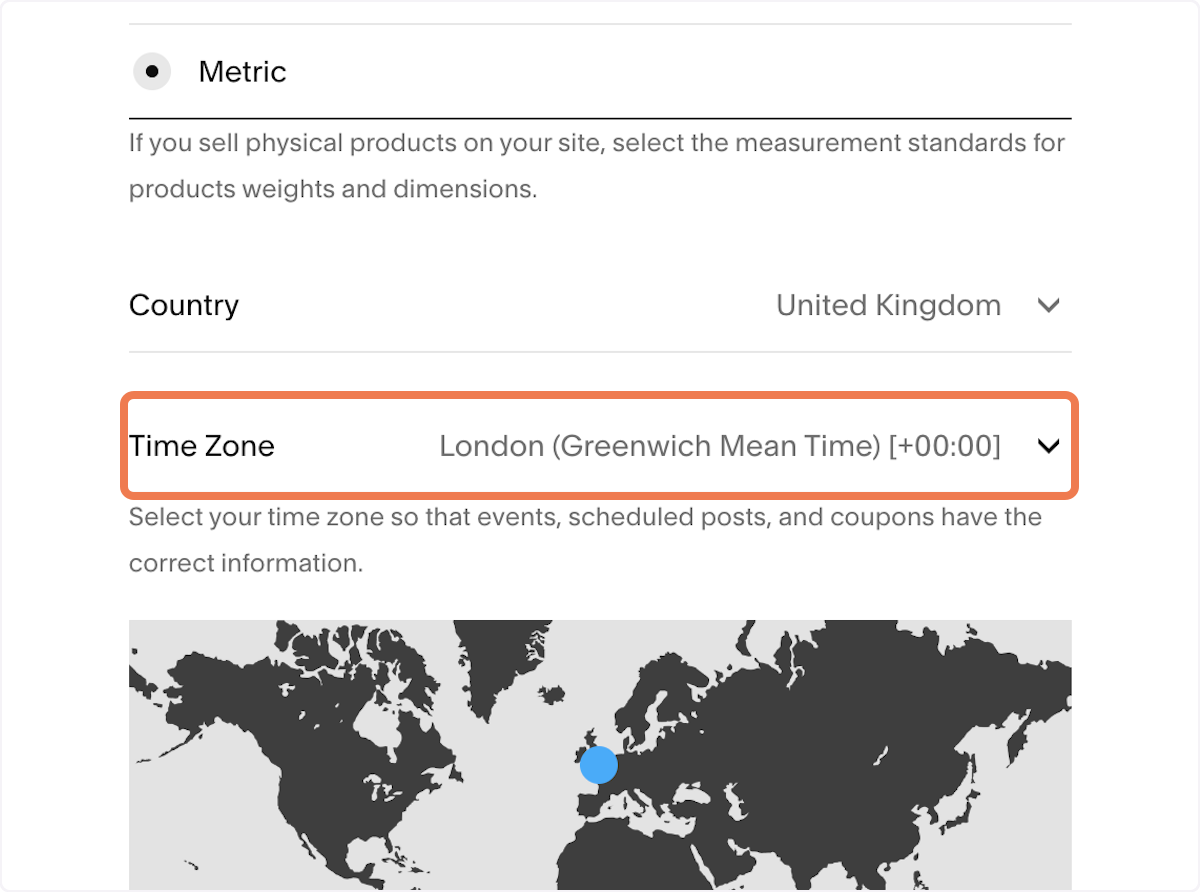
10. Click on Honolulu (Hawaii-Aleutian Time) [-10:00]
![Click on Honolulu (Hawaii-Aleutian Time) [-10:00]](https://images.tango.us/workflows/6c8f37e3-e3f1-4205-88ca-313a05082e15/steps/bda08443-609e-44bf-afab-350b0908658b/49b9b4f6-bccd-44b0-871f-dcf4a0effd99.png?fm=png&crop=focalpoint&fit=crop&fp-x=0.6663&fp-y=0.2382&fp-z=1.7988&w=1200&border=2%2CF4F2F7&border-radius=8%2C8%2C8%2C8&border-radius-inner=8%2C8%2C8%2C8&mark-x=120&mark-y=328&m64=aHR0cHM6Ly9pbWFnZXMudGFuZ28udXMvc3RhdGljL2JsYW5rLnBuZz9tYXNrPWNvcm5lcnMmYm9yZGVyPTglMkNGRjc0NDImdz05NjAmaD0xMDkmZml0PWNyb3AmY29ybmVyLXJhZGl1cz0xMA%3D%3D)
11. Click on SAVE